|
|
 |
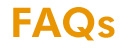 |
| |
| This section contains
Frequently Asked Questions (FAQs) about the Airlive Wireless Broadband
service. |
|
|
|
|
| |
Airlive Wireless CPE continuously shows "no dB" and I can't get a
connection, what should I do?
Solution
1
Move your Airlive Wireless CPE as close as possible
to a window at high building about 30-40 feet tall and place the CPE on an elevated shelf. The
further your Airlive Wireless CPE is indoors and away from windows,terrace
the weaker the signal may become. Signals may become too weak
if they have to penetrate through concrete or metal walls, as
well as steel roofs.
Note: Glazed windows may contain high
levels of metal, which may obstruct signal.
Solution 2
If solution 1 does
not work, test your Airlive Wireless CPE in different rooms of your home or
building or finally on your terrace. If the connection shows "20 dB or more" and at least 17 dB, then you are receiving signal in that particular
location. In this case, we recommend you place your Modem in
that location and extend the network cable to your computer's
location. Alternatively, you can relocate your computer as
close as possible to where the Airlive Wireless CPE receives a strong
signal.
If none of the solutions work, please call our
Customer Care on +91 9905653222 for assistance.We will send a
technician to assist you to ensure that you obtain Airlive
Service in the shortest amount of time.
I am
receiving a good signal but I cannot connect to the
Internet, what should I do? (Airlive Wireless CPE)
Check that the LED indicator
on the Ethernet port is lighting at the sametime lighting on POE of CPE. The LED light can be
found at the bottom of your Airlive Wireless CPE, and the back of your
Ethernet port/adapter (on your laptop/PC).
If the LED
is NOT lighting, make the following checks:
- Is the switch on POE (power on ethernet) of the Airlive Wireless CPE?
- Is the power plug properly connected?
- Is the Ethernet cable properly inserted into the ports?
If the cable has not been properly inserted, a message will
appear on the right hand corner of the screen, stating that
the network cable is unplugged.
- Try removing and re-inserting the Ethernet cable.
- Make sure that your antivirus software, firewall or
other security software is not interfering with your
Internet connection.
| |

